How to Use Pinterest as a Blogger
- Samantha Laycock
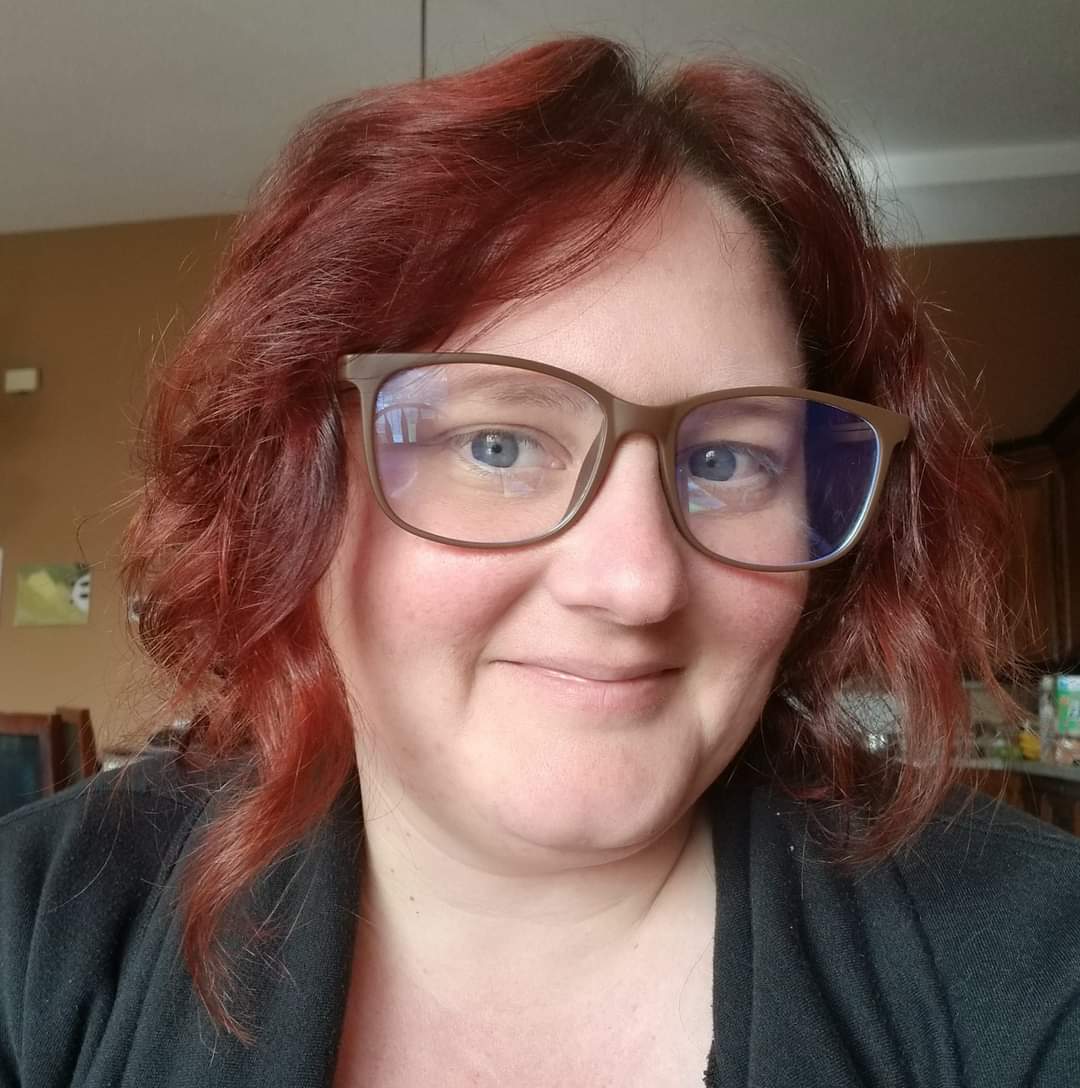
- Jul 8, 2020
- 3 min read
I have been a lover of Pinterest for as long as I can remember. I could easily spend hours a day scrolling through the beautiful images on there. But as an entrepreneur (or mom, wife, responsible adult), I don’t have hours a day to lose.
I am not a Pinterest expert and I will NEVER claim to be. In this blog post, I am going to show you how to create a pin that you can post on Pinterest. I will also show you how to schedule that pin directly through the Pinterest scheduler. First I really want to share with you some of the benefits of being on Pinterest.
I know that it probably feels as if social media is taking over your life. Especially when it comes to sharing your blog posts. You want to attract readers and get your monthly views up so being able to reach your ideal reader is crucial.
Pinterest is a search engine. This search engine is made up of visually appealing graphics for ANYTHING that you want to look up. I have now started using Pinterest more than Google. I love all of the blogs and websites that it gives me. It feels like fresh information for me to soak all in.
A FEW PINTEREST MUST KNOW FACTS
These facts come from the website, Blogging Wizzard.
The life of a pin is 1 week. That is compared to 24 minutes for Twitter and 90 minutes for Facebook.
Each pin can drive up to 2-page visits and 6 pageviews.
A pin is 100 times more spreadable than your average tweet.
It’s amazing these statistics. Just imagine how much traffic you can drive to your website if you dedicate time to focus on Pinterest.
Again, I am no expert. I am teaching you how I like to do Pinterest. My Pinterest boards cover all of my interests that I have not just my business-related ones. I believe that I am more than my business and I want to showcase who I am through my boards. I have turned my keywords into my Pinterest boards. This means that when you look at my Pinterest, you are going to see boards called Blog Coaching, Blogging Basics, Freelance Blogging, and more. This will allow any visitor who is on my Pinterest account to see what I do clearly and effectively.
So now let’s get down to business. This post is all about HOW to create a pin for Pinterest. I will take you through the creation stage using the Pinterest pin template from Canva to publishing it on Pinterest. I will even go through the process of showing you how to schedule your pins through their scheduler.
There are tools that you can use to publish to Pinterest like Tailwind but today I am going to show you how to do it directly through Pinterest. I love to use the direct through Pinterest because they have the option to schedule your pins at a later date. So if I have an hour set aside, I can create a bunch of pins and get them scheduled to automatically post. I hope that this video helps you to build your Pinterest boards.
CREATING PINS FOR PINTEREST
For each blog post that I write, I create anywhere from 5-8 fresh pins that I share to my different Pinterest boards. I then schedule them throughout the week so that my one blog post is being seen on different days.
Canva makes creating pins super simple by having a template already set up and ready to use. You just need to use your brand colours and change the images. When you are creating your pins, you want to ensure that you are changing the photos and using a different layout per pin. Pinterest loves fresh pins. That means pins that you aren’t repinning.
SCHEDULING PINS THROUGH PINTEREST
When I schedule them, I keep track of what boards I am posting them in and the times that I am posting them. This way, I can try to schedule pins into different boards every day and not load up the same board. This also allows me to schedule pins throughout the day so I don’t have to be on my phone to be posting all day.
Please enjoy this video tutorial on how to create Pinterest pins as well as schedule them through Pinterest. If you are looking for more of an in-depth course for Pinterest, I highly recommend the Pinterest course by Boss Girl Bloggers. I do get an affiliate sale if you purchase the code using my affiliate link.






Comments